Migrating Servers☍
Because the Fediverse is decentralized and each of its servers is independently owned/managed, there's a non-zero chance that at some point, you'll find yourself wanting (or needing) to migrate your account to a different server. This may be because you've found one that aligns better with your desired social media experience, because your current server is shutting down, or for any other reason. It isn't a bad thing - and fortunately, migrating is easier than it may seem!
On this page, I'll walk you through the migration process from one Mastodon
instance to another. According to Fediverse Observer, Mastodon's user base
makes up around 80% of the Fediverse, so hopefully this is useful for you.
If you're knowledgeable about the migration process to/from a different kind of
server (such as Misskey or Akkoma) and would like to contribute to this
guide, feel free to open a pull request for this page! 
Understanding the process☍
Although migrating is fairly easy, it's important to make sure that it's what
you actually want to do, as it does bear some caveats that you should fully
understand before initiating the process. You'll see a brief summary of these
points on Mastodon's Account Migration page, but I've reproduced them below in
order to clarify and thoroughly explain each one. (Click to expand the boxes!
 )
)
All of your followers will be transferred from your current account to your new account.
This is the main functionality provided by Mastodon's built-in account migration feature. As soon as you press the Move Followers button, a number of background processes across the Fediverse will start to update your accounts' relationships. Your followers will automatically unfollow your current account and follow your new one in its place, without any action required on their part. Some of them might not even notice the change!
Depending on how busy your followers' home servers currently are, these updates may take anywhere from a few seconds to a few hours (or even days, although it's rare for servers to be that slow). This is only a tiny inconvenience, as your new account will be otherwise fully functional and you can continue to use it while waiting for any stragglers.
Note: This automatic process only transfers your Followers list (i.e. the users that follow you) - not your Following list (i.e. the users that you follow)! The latter will need to be manually exported from your current account, then imported into your new account (but don't worry, these steps are quick and easy).
None of your other data will be transferred automatically.
As mentioned above, you'll need to explicitly transfer the list of users that you follow (unless you're looking to start from scratch with an empty home timeline). You may also want to download and transfer your current account's bookmarks, muted users, blocked users, and blocked domains. We'll go into detail about those steps later!
Unfortunately, there's currently no way to automatically copy over the
posts (a.k.a. toots) that you've made from your current account. You
may wish to boost some of them from your new account to preserve your post
history (if that's something you're interested in) and/or to establish your
new timeline. Ideally, this should be done before transferring your
followers to your new account, in order to avoid flooding their home
timelines with your old posts - unless that's actually something you want
to do. 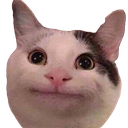
Note: Boosting your old posts is not an effective strategy if your current instance is shutting down. Once the instance goes offline for good, your old posts (and any boosts thereof) will disappear along with it. Instead of boosting them, you'll have to manually re-post them on your new account if you feel strongly about preserving your post history.
Your new account must first be configured to back-reference your current one.
This point is simply emphasizing a prerequisite step (Creating an
account alias) that you'll need to complete on your new server before
initiating the account migration from your current server. This guide
will cover all of the necessary migration steps in order (and in great
detail  ) - so don't worry too much about accidentally
messing things up!
) - so don't worry too much about accidentally
messing things up!
After migrating, there is a 30-day waiting period during which you won't be able to migrate again.
This caveat is often misunderstood, and isn't actually as restrictive as it
sounds. It's true that a "cooldown" period begins when you press the Move
Followers button, preventing you from doing so again for the following 30
days. However, this limitation is applied to your current (i.e. old,
obsolete) account, not to your new one! 
To illustrate this with an example, let's say you've decided to move from
Server A to Server B. You press the magic button, go to bed, and
wake up the next day to find that all 69 of your followers have successfully
been transferred to your new account on Server B. Yay! But wait - you
also notice a brand-new announcement on Server B stating that anyone who
posts spoilers about a certain game will be swiftly banned... and you were
so excited to post about how Professor Fig dies and Rookwood cursed Anne!
 Clearly, Server B isn't as great of a place as you thought it
was. But you've only just arrived, so does that mean your account is stuck
there for 30 days?
Clearly, Server B isn't as great of a place as you thought it
was. But you've only just arrived, so does that mean your account is stuck
there for 30 days?
Luckily, the answer to that question is no! Only one of your accounts is affected by the cooldown period, and it's the old one on Server A - not that there would be much of a point in migrating that account again, as it no longer has any of your followers attached to it. You're free to begin the migration process from your account on Server B as soon as you want to, and you'll take all 69 of your lovely followers with you (again).
Big thanks to Yona for spreading the word about this! 
Your current account's profile will be updated with a redirect notice and be excluded from searches.
Although this point is largely self-explanatory, it's worth mentioning that
your current (i.e. old) account will also be unable to gain new followers
while the redirect notice is in place (or permanently, if you have no
intention of ever returning to that account and taking down the notice).
This makes sense, because following an abandoned shell of an account doesn't
make for a great user experience. 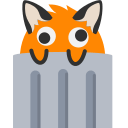
Here's an example of what the redirect notice on your old profile will look like:

Your current account won't be fully usable after you migrate away from it. However...
... you will have access to data export and re-activation. This means that it's totally fine if you accidentally press the Move Followers button before downloading your account archive and/or any accompanying files (i.e. bookmarks, blocks, etc). You'll still be able to log in to retrieve them during/after the migration process. Additionally, the option to migrate back to your current account will remain available (unless your current server is shutting down, of course).
What you won't be able to do, however, is update your profile or any
posts on the account you've migrated from - so make sure you clean those
things up (as much as you feel is necessary) before hitting the magic
button! 
If all of those things sound acceptable to you, let's get started! 
Plotting your course☍
The first step in the migration process is, of course, designating your desired
destination. If you haven't decided which server to make your new home, check
out the nicely-curated selection of servers listed on Fedi.Garden. And I may
be a little bit biased, but I hear cutie.city is one of the best servers in
the entire Fediverse! 
Once you've selected a server and created your new account, you're ready to begin your journey.
Tip - Customize this guide!
Do you want personalized instructions and direct links to all of the pages
you'll need to visit during this process?  If so, fill out
these two fields with your own usernames:
If so, fill out
these two fields with your own usernames:
Note: The values you put in won't be saved or sent anywhere outside this page. They'll only be accessed by some very basic client-side JavaScript code in order to customize the instructions and links below.
Creating an account alias☍
On your new account, go to Preferences > Profile. Scroll down to the bottom of the page and look for the section called Moving from a different account. Follow the link to create an account alias.
On that page, you should see a form that looks like this:
Go to the Account Aliases page on your new server. You should see a form that looks like this:
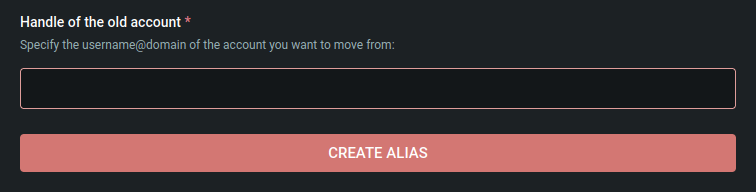
Put the full handle of your old account (e.g. @yourname@mastodon.social) into the text box, then click the Create Alias button.
Put your old handle ( ) into the text box, then click Create Alias.
When the operation finishes, you should see a message that says something like this:
Successfully created a new alias. You can now initiate the move from your old account.
It may take a few minutes for your old server to become aware of the new alias, so let's tackle another migration step while that happens in the background!
Exporting your data☍
On your old account, go to Preferences > Import and export. You should see a table like this:
Go to the Data Export page on your old server. You should see a table that looks like this:
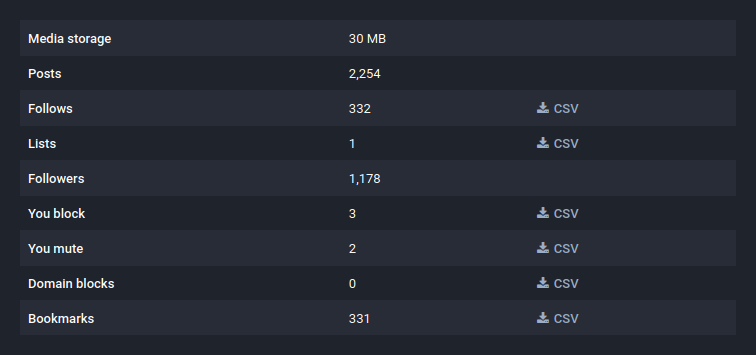
With the sole exception of Lists, all table rows containing a
" CSV" link can be transferred to
your new account via a mostly-automated process. Click the links to download the
.csv files for the items that you'd like to take with you to your new account.
We'll be using these files later, after we've taken care of the last thing
that needs to be done on your old account.
Tip - Decide which data is worth transferring!
Here are some opinions/recommendations on which pieces of data are worth transferring over to your new server, based on my own personal experience:
- Follows - Definitely. If you aren't following lots of accounts,
then you probably aren't very well-Fediversed.

- You block - Only if you think these users will continue being problematic (probably worth checking manually).
- You mute - Same as the above point about your blocked users.
- Domain blocks - Only if you block a lot of domains that aren't already blocked by your new server.
- Bookmarks - Recommended if you have lots of bookmarks that you want to continue being able to access.
Note: The above checkboxes are toggleable, which may be helpful if you decide to go with a different subset of data and/or want to keep track of the things that you'll need to import into your new account!
FAQ - What about the rows without a CSV link?
If you'd like to download your posts and any media that you've
uploaded to your current account, you can do so by clicking the "Request
your archive" button, which you'll find below the table pictured in the
above screenshot (unless you've already clicked it within the past week).
You won't be able to transfer this data to your new account - at least not
with any official tools - unless you want to re-post it all manually.
 Regardless, it can be nice to have a copy of your posts and
uploads, especially if your current server is shutting down.
Regardless, it can be nice to have a copy of your posts and
uploads, especially if your current server is shutting down.
As for your followers, we'll be moving them over to your new account in the next step!
Migrating your followers☍
Staying on your old account, go to Preferences > Profile. Scroll down to the bottom of the page and look for the section called Move to a different account. Follow the link to configure it here.
On that page, you should see the following content:
Go to the Account Migration page on your old server. You should see the following content:
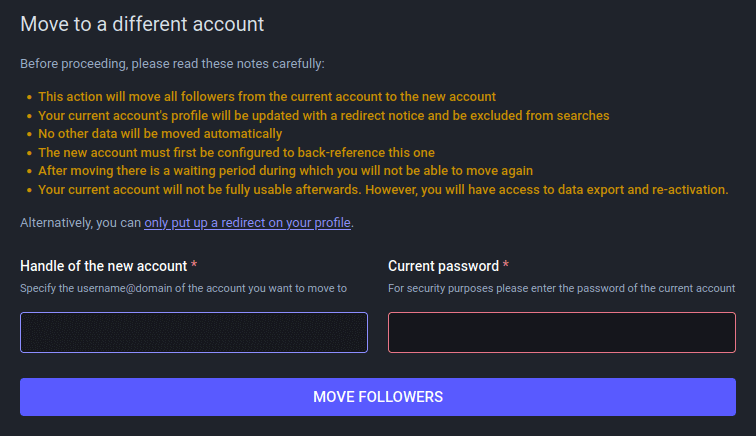
If any of the bullet points on that page are unclear, unexpected, or otherwise
concerning to you for any reason, check out this guide's in-depth explanations
for each of them. 
When you're ready to proceed:
- Put the full handle of your new account (e.g. @yourname@cutie.city) into the first text box.
- Put the password for your old (a.k.a. current) account into the second text box.
- Click the Move Followers button.
After the operation goes through, you should see a message that says something like this:
Your account is now redirecting to <new account> and your followers are being moved over.
- Put your new handle ( ) into the first text box.
- Put the password for your old (a.k.a. current) account into the second text box.
- Click the Move Followers button.
After the operation goes through, you should see a message that says something like this:
Your account is now redirecting to and your followers are being moved over.
FAQ - What if it isn't working?
If you're getting an error when you press Move Followers, it's likely the case that your account alias hasn't propagated through the network from your new server to your old (a.k.a. current) server yet. You may want to double-check that you've set it properly on your new account. If it looks correct, simply wait a bit, then click Move Followers again.
If you're wondering why you aren't immediately seeing all of your
followers on your new account, don't worry! This is expected behavior due to
the nature of the Fediverse. As mentioned earlier, it may take anywhere
from a few seconds to a few hours (or rarely, days) for each of your
followers to make their way over to your new account. The amount of time it
takes depends on how clogged up their own servers currently are, so they'll
likely migrate in waves. 
With this step done, you're free to log out of your old account for the last
time ever! 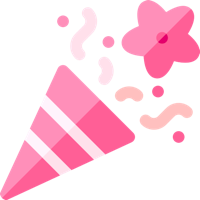 (Unless...)
(Unless...)
Importing your data☍
On your new account, go to Preferences > Import and export. This will expand the corresponding section in the navigation sidebar, revealing a sub-menu item labeled " Import". Click that link.
On that page, you should see a form that looks like this:
Go to the Import page on your new server. You should see a form that looks like this:
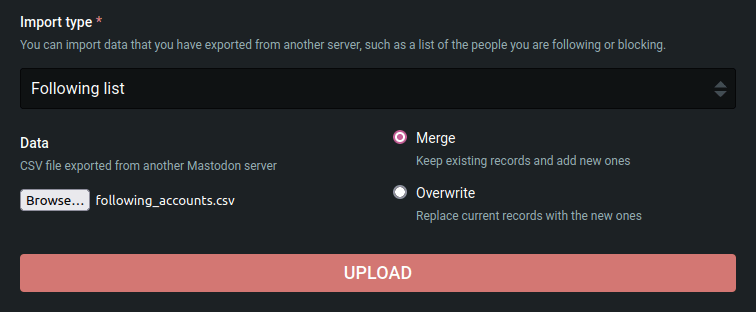
For each of the CSV files that you downloaded from your old account:
- Use the dropdown menu to select the appropriate Import Type.
- Click the Browse button on the left and select the corresponding CSV file on your computer.
- Leave the Merge option selected (unless you have a niche use case for the Overwrite option).
- Click the Upload button and wait a few seconds.
- You should see a message that says something like:
Your data was successfully uploaded and will be processed in due time.
Once you've completed those steps for all the data that you wanted to take with
you to your new account, you're officially done with the migration process! It
may take a little while for your server (and your followers' servers) to finish
accounting for the changes, but no further action is needed on your part, and
you can start using your new account right away. Have fun! 